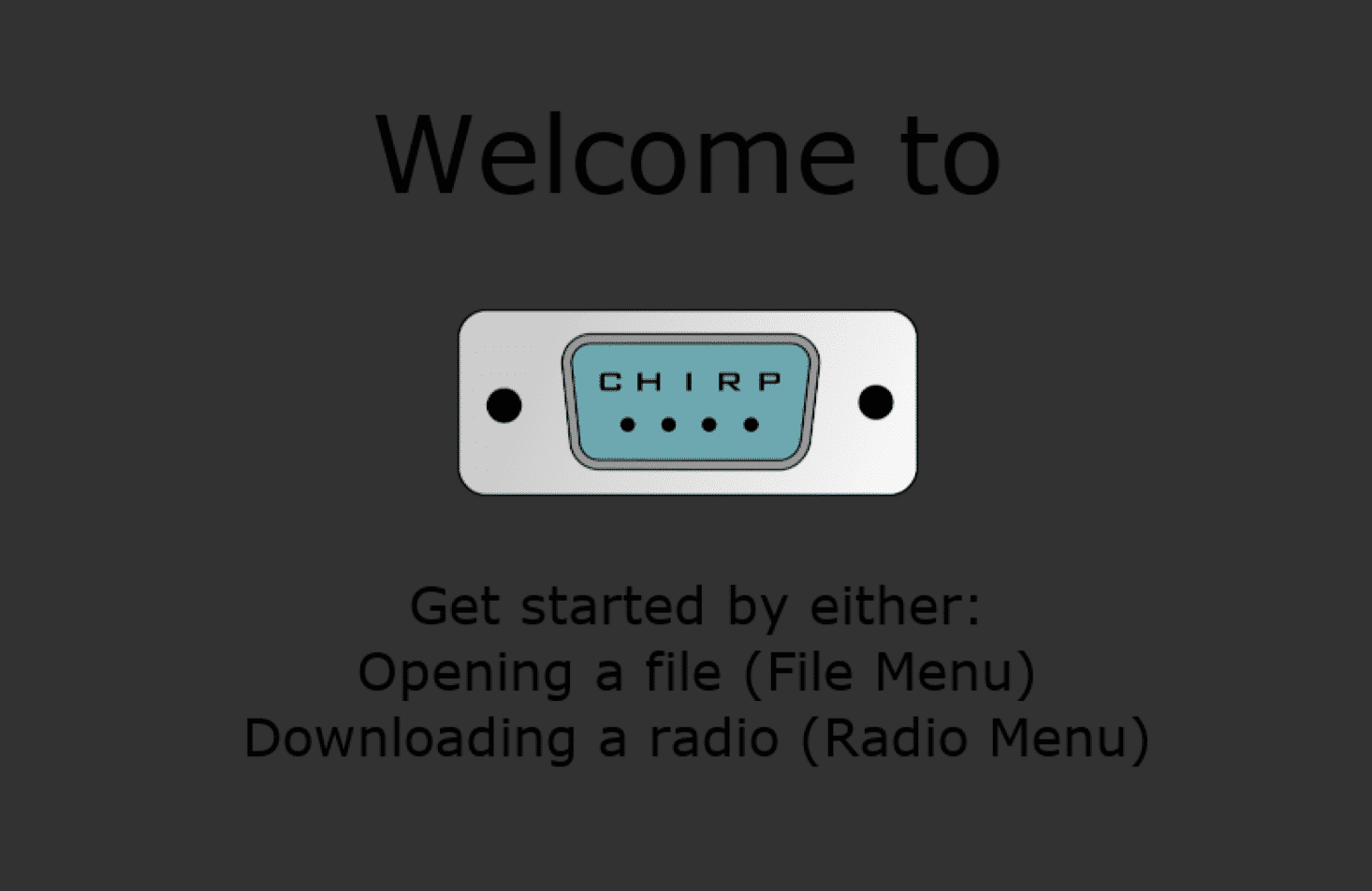Programming a Baofeng UV-5R for the first time can feel overwhelming — especially when you’re trying to manually enter frequencies on that tiny keypad. But here’s the good news: CHIRP makes the whole process way easier. If your radio is CHIRP-compatible (and most popular handhelds are), these same steps will work across the board.
What You’ll Need
- Baofeng UV-5R or another CHIRP-compatible radio
- Programming cable (make sure it’s a genuine FTDI or proven to work — cheap knockoffs often fail)
- CHIRP software, available for free at chirpmyradio.com
- Your radio’s drivers (usually installed automatically, but you may need to grab them from the cable manufacturer)
Step 1: Download and Install CHIRP
Go to chirpmyradio.com and download the latest version of CHIRP for your operating system. Follow the instructions to install it. On some systems, like macOS, you may need to bypass security prompts to open the app.
Step 2: Connect Your Radio
Plug the programming cable into your computer and the radio. Make sure the radio is turned off when connecting. Then, turn it on. If it’s your first time using the cable, your computer may install drivers automatically.
Step 3: Download From Radio
In CHIRP, go to Radio → Download From Radio. You’ll be prompted to select your port, manufacturer (Baofeng), and model (UV-5R).
If you’re not sure which port to use, unplug and replug the cable, and look for a new COM port that appears in the list. Then hit OK.
This will read the existing settings from your radio and load them into CHIRP.
Step 4: Add Frequencies
Now you’re in! You can start entering repeaters, simplex channels, or NOAA weather stations into the spreadsheet-like interface. Some key columns you’ll want to edit:
- Frequency: The transmit/receive frequency (same for simplex, or repeater input/output)
- Name: Label it something easy to remember
- Tone Mode: Choose CTCSS or DCS if the repeater requires a tone
- Tone: Enter the tone frequency (like 88.5 Hz)
- Duplex: Set to “+”, “-”, or “off” depending on the repeater
- Offset: Usually 0.600 MHz for 2m or 5.000 MHz for 70cm
You can also import frequency lists or repeaters directly from online sources using CHIRP’s built-in tools — very helpful if you’re programming a bunch of local repeaters at once.
Step 5: Upload to Radio
Once your channels are all set, go to Radio → Upload To Radio. CHIRP will overwrite the old memory slots with your new list. When it’s done, the radio will reset and your new channels should be ready to use.
Final Tips
- Always download from your radio first before uploading — this avoids mismatched settings.
- If the upload fails, try a different cable or USB port. Some cheaper cables are unreliable.
- Label your channels clearly — it’ll make scanning and operating much easier down the line.
And that’s it! Once you’ve done this a few times, programming radios with CHIRP becomes second nature. If you’re using a Baofeng UV-5R or any CHIRP-compatible handheld, you now have a much easier way to get set up and on the air.
73, Daniel // W2DIY